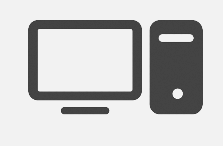A different voice for every game!
Download Voicemod for Desktop
Voicemod is a free real-time voice changer and soundboard available on both Windows and macOS. Give us your email to get Voicemod in your mailbox.
In Roblox you can not only create your virtual worlds and custom games, but now thanks to Voicemod, you can generate a unique audio experience for each game. Use the voice changer to give more customization to your characters and the Soundboard to generate your own Soundscapes. You don’t have to die to say Oof!
The greatest virtue of Roblox is that from the same environment it allows you to enjoy hundreds of unique universes and different games. No game is identical to the previous one. Now, if you use a voice communication channel to communicate with your friends, you can have a different sound identity for each game, each universe or each game. Select from over 90 pre-defined voices in Voicemod or generate your own using the Voicelab. Add musical effects for parties, monster voices for adventures or change the voice tone for fun conversations
Music, funny sound effects, Oof! effects, atmospheres… Any Wav or MP3 file hosted on your PC can now be played in Roblox and heard by any participant in the game. The number of possibilities is unlimited.
Generate your own Soundboard profiles or use those generated by Voicemod and generate a Soundscape for each game. Assign keyboard shortcuts to play the sounds and surprise everyone in the voice chat.
To enable voice chat in Roblox you should follow these steps: